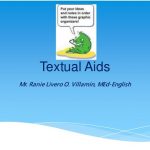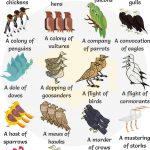Google has taken over the development of Android, a mobile operating system based on the Linux kernel. Use it on touchscreen-based electronics such as cellphones and laptops. As part of the Android ecosystem, developers can choose from many resources. Developers can use the Android Studio IDE and other low-level tools in the Android SDK for programming.
It will be easier for new developers to get involved in the Android ecosystem if the necessary resources are made more widely available. Android has features you probably don’t even know yet. Look no further than this guide to learn how to take a picture by pressing a button, taking a screenshot, or even knowing how to screen record on Android. We’ve put up a list of Android phone features that you should be aware of to get the most out of your devices.
1. Shortcuts for Your App Contacts
It’s a clever feature that lets users teleport to select areas of the app without having to tap on them directly. Shortcuts display in a bubble when tapping and holding an app icon on an Android Nougat or later device that supports them. If you press and hold the WhatsApp icon, a shortcuts menu will pop up, containing current contacts. By holding down the tap and releasing it, you can place one of these contacts on your home screen. However, there is an additional benefit: you can tap and hold the app shortcuts to make any of those into a shortcut button.
2. Set up a Lock Screen Message
It is possible to put up a lock screen message that tells users who they should call in the event of an urgent situation. Selecting “Security” from the Settings menu is an excellent first step. Available options include “Lock Screen Message” to customize your phone’s lock screen. Select this option and enter the text you wish to display.
3. Cast Your Phone to a TV
Using a Chromecast or an Android-enabled TV, you can mirror your phone’s screen onto your TV and share what’s on your phone’s screen with others. Select “Cast” in Quick Settings to ensure that you are ready to broadcast. You’ll be able to start casting to the Chromecast you’ve already set up or the smart TV of your choice as soon as your device appears. It’s quick and easy to get started. Sharing photos or videos with others, watching YouTube without needing an additional app, or playing your favorite mobile games on a larger screen are just some of the uses for this feature.
4. One-Handed Mode
One-handed operation on Android phones with larger screens is a welcome addition, and you may consider yourself fortunate if you have one of these devices. This mode lets you reduce the top half of your screen to make navigating more effortless, and it only takes one tap or slides to accomplish this feat.
Please visit your settings menu to activate this feature. To access the system, swipe down to near the bottom of the screen. After gestures and one-handed mode, we arrive at gestures. There are a few options on the screen after the installation is complete.
5. Swap Into Priority Mode
If you’ve never heard of Priority Mode on Android, you’re missing out on a great feature. Although your phone is in “Do not disturb” mode, this function will only prevent the notifications that you select to receive. This feature means that while everyone else is sleeping, you’ll be able to choose who can annoy you. You’ll find the Do Not Disturb option under the Sound & Notifications heading in the Settings menu. Next, configure the remaining settings and notifications. It’s easy to switch it off and on via Quick Settings, but it still lets in key people, and that’s why it’s so amazing.
6. Hide Lock Screen Notification Content
It’s fantastic to get a quick look at new messages, but some of those messages may include critical information. Keeping these notifications private is a good idea if you’re going to be close to other individuals. Go to the settings menu, “Lock screen and security,” and you’ll find an option to eliminate these notifications, but there’s also a method to enjoy the best of both worlds. Even though you can see the notification, you won’t see what it says until you unlock your phone.
7. Face-Detection Rotation
One of pure utility, but what an excellent utility! There are few things more frustrating than trying to utilize your phone’s rotate feature while lying down. Even if you’re lying on your side, this feature will automatically transition between landscape and portrait mode to best suit what you’re seeing. You must first go to your settings to activate this feature. Select the Auto-rotate screen option by tapping the Display option halfway down the page. Before enabling Enable Face Detection, make sure you’ve enabled auto-rotation.
8. Clear Your Default Apps
Simply removing the default app list will prevent this from occurring, allowing you to continue browsing without being forced to move between programs. As a result, you may load an app like YouTube or Facebook instead of the browser when you open a link. Go to Settings and Apps and search for the app you want to stop opening if you want to clear it. Find Open By Default and select Clear Defaults when you’ve found it. It’s time to put an end to those annoying app loading times.
9. Copy Text in Recent Menu
Many Android users are unaware of the recent menu’s ability to copy text. Copying and pasting text from one app to another has never been more straightforward. You can copy and paste text from apps in the recent apps menu without opening the program itself. When copying or sharing files, it’s a simple addition that might save you time. To see if it works, go to the recent apps menu on your Android device and tap and hold on some text. The “Copy” button will appear when you hold down the “Control” key and long-press on any text you want to copy.
Conclusion
You might want to experiment with a feature on your mobile phone, and it can increase the effectiveness of your gadget and save time by using the capabilities listed above. The features listed above are just a sample of what Android phones can do, so give them a shot and see what you think.