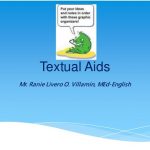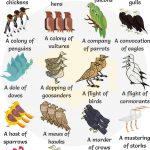The Best New Features in macOS Ventura
Apple recently made the announcement of the new macOS 13 or macOS Ventura at WWDC 2022. The modern software is designed with a variety of features, system settings, and updates in mind. The version aims to make it easier and better for users. Now creating, organizing, producing documents, presentations, creative materials and much more will be much faster and more enjoyable.
How to install macOS Ventura
Today you can only see the beta version for developers. The general version won’t be available until July, and the official release of the software is scheduled for September or October of this year. If you want to try the new software now, you can still do so if you install macOS Ventura beta for developers on your laptop.
Since this is only the initial version, you may encounter various problems, so you should not install the program on your main MacBook. If you have an older or additional MacBook, use it. In most cases, performance problems and minor bugs are part and parcel of all early builds. However, you’ll need to make sure you have 12GB of free space on your MacBook.
After that, follow these steps:
- Register as an Apple Developer on the Apple Developer website. Such an operation costs $99 per year. It gives you endless opportunities to download and test other beta programs and operating systems for developers.
- Don’t forget to make a backup of your notebook so that you can go back to the old version at any time.
- Go to the Apple Developer website. Find the “Account” button and log in.
- Then go to the Downloads section and make sure that the Operating Systems tab is open.
- Scroll down and select “Install Profile”, then make sure to click “Allow”.
- Then go to the “Downloads” folder where you will find the access file for the operating system version you want.
- Click on this file and install the beta version of macOS Ventura.
- Then find the system settings and open it, the “Software Update” window will appear automatically. You’ll see the beta version you want on the screen. Click “Update Now” to download the update.
- Once you’ve performed all of these steps, all that’s left to do is complete the download by following the instructions.
New Features in macOS Ventura
Many interesting features and updates are offered by macOS Ventura, for instance,
- Apple wants to get rid of regular passwords revealing a solution it has developed in collaboration with companies including Google and Microsoft. It hopes that this solution will eventually surpass passwords as the standard for online security. Instead, passwords will be automatically generated for each app or service and inextricably linked to your iCloud key chain validated by biometrics.
- A new organizational tool (stage manager) helps users easily switch between apps and workflows by bringing active windows into focus. This new multitasking tool makes it easy to work with applications and is designed to help you focus on working with one of them.
- As video conferencing has become an integral part of so many people’s work and lives, Apple has figured out a way to improve video quality without having to build an expensive webcam into the Mac itself. Instead, you can now use your iPhone as a wireless webcam using videos of much higher quality.
- Apple has expanded real-time sharing in Safari with shared tab groups offering users the capability to browse the Web together. That sounds handy for planning a vacation or collaborative work project.
- Canceling and editing sent messages in the mail app is possible within ten seconds from the time you clicked “send”.
- MacOS Ventura’s search feature has a preview tool to help you get information about photos, videos, and other items on your computer. To use this feature, just press the space bar when searching for a file and you can see the content in Spotlight.
There is also good news for gamers. The developer company confirms that the new operating system will support MetalFX scaling, which in turn will give the opportunity to enjoy the most realistic graphics.
Will All Mac Devices Support macOS Ventura?
https://burst.shopifycdn.com/photos/typing-on-apple-computer.jpg?width=925&format=pjpg&exif=1&iptc=1
Although macOS is absolutely not on the same level as iOS devices when it comes to supporting older devices, especially some specific features, Apple does its best to provide new versions of macOS to as many Mac devices as possible.
The company has committed to releasing new versions of macOS for Intel-based Macs “for years to come” but there may be differences in the particular features available. It is quite possible that relatively low-powered Macs with Intel processors simply won’t be able to support some of the features that are under development.
Here is a list of all Macs that support macOS Ventura:
- MacBook: versions after 2016.
- MacBook Air: versions after 2015.
- MacBook Pro: versions after 2015.
- Mac Mini: late 2014 versions.
- iMac: late 2015 versions.
- iMac Pro: versions after 2017.
- Mac Pro: late 2013 versions.
For all users who wish to install the new operating system now, we remind you that beta versions are mostly created for evaluation purposes and contain many bugs. So, we recommend that you wait for the official release and then enjoy all the innovations to the fullest.
If you’re interested in learning more about MacOS Ventura, follow the link and stay tuned for the latest news.