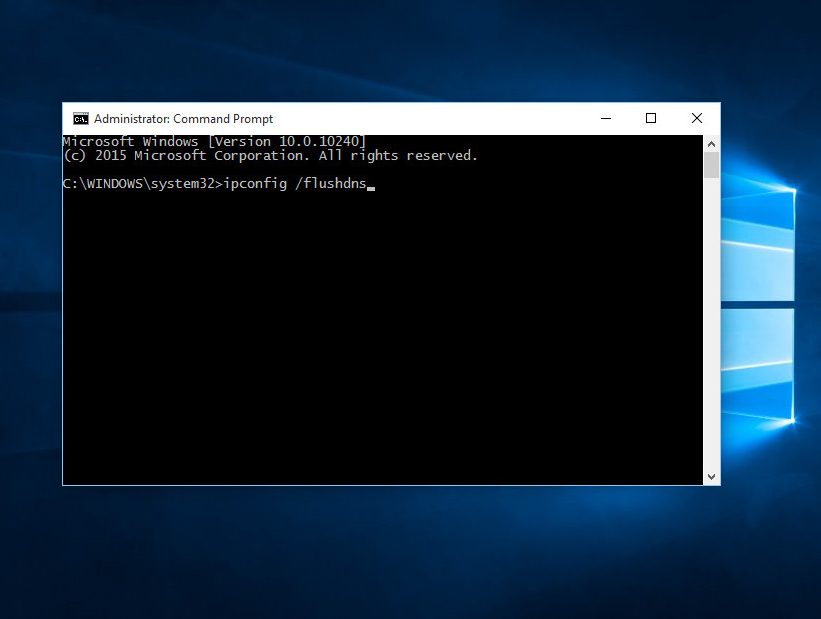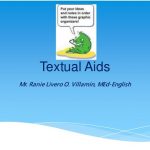Flushing DNS cache of windows 10
Flush DNS Windows 10- Whenever you search and visit a website using its domain name, your browser will automatically direct you to the DNS server where the IP address of that website is. You are then directed to that website. A record of the IP address to which the domain name refers is created within Windows to quickly access information if you visit the same website again. These records create caches that resolve DNS.
How to flush DNS windows 10?
Flushing the DNS cache can resolve the DNS-related problems in Microsoft Windows 10. You can use the following method to delete the cache.
How to flush DNS windows 10 Using the command prompt and power shell?
- Click on the start button and write ‘cmd’ in the search bar.
- Select command prompt and choose run as administrator.
- Type ipconfig /flushdns and then press enter. You’re all done.
By Using a power shell?
- Click on the start button and write ‘PowerShell in the search bar.
- Select windows power shell.
- Type ‘clear-dnsclientcashe” and then press enter.
How to flush DNS windows 7?
- Click on the start button, then all programs, and then accessories.
- Select command prompt and click on the option ‘Run as administrator.
- Type ipconfig /flushdns and then press enter.
- Now just restart your computer.
Flush DNS Mac
To clear DNS on mac, you can use a terminal application
- Start the terminal application and type ‘sudo killall -HUP mDNSResponder’.
- Enter the administrator password.
- That’s it, your work will be done
Is it safe to flush your DNS windows 10?
If you search for a particular website and your browser is not showing results, it shows results not found or different errors. This problem is due to DNS in Windows 10. You just have to clear the DNS data from your device.
Also, Check
- Fix your SSD if not showing up
- How to change signature in Outlook
- How to Refresh Outlook Mail Inbox Automatically or Manually?
- Is Google dumb?
- How to uninstall skype for business
Why flush DNS on windows 10?
Flushing the DNS can resolve the problem of DNS in Windows 10. It can resolve the problems like when you search a website on your browser, but your browser can’t connect with the IP address of that website. It shows you a message that the website has not been found or some other errors. To get rid of these types of messages, you need to clear DNS.
Where can I flush my windows 10 DNS setting?
Flushing windows 10 DNS settings are not that difficult, it’s a very easy process. You just need to enter in the command prompt and type ipconfig /flushdns and then you just have to press enter. The DNS settings of your Windows 10 will be flushed.