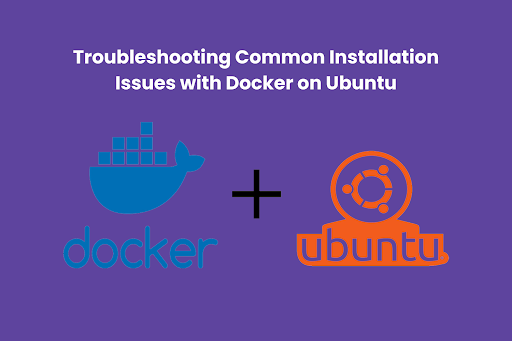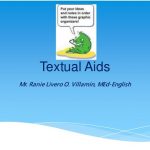For many developers venturing into the world of containerisation, installing Docker on Ubuntu is an essential first step. This skill is required for everyone enrolled in a DevOps Course. In this blog, we’ll go over the nuances of installing Docker on Ubuntu and some typical problems that might prevent a smooth deployment. It’s critical to grasp How to Install Docker on Ubuntu, regardless of experience level with DevOps processes.
The Docker Installation Process
Let’s grasp the Docker installation on Ubuntu before diving into troubleshooting. The procedure usually entails retrieving the Docker package from the official repository, installing the required dependencies, and updating the package index. Completing this procedure is a major step if you’re taking a DevOps course.
Step 1: Update the Package Index
Make sure your package index is current first. Carry out the directive:
“sudo apt update”
An essential initial step in the Docker installation process is to use this command to acquire the most recent package availability information.
Step 2: Install Dependencies
Certain requirements must exist on your system for Docker to function. Among these are packages that enable apt to access repositories over HTTPS. Set them up using:
“sudo apt install -y apt-transport-https ca-certificates curl software-properties-common”
This guarantees a trouble-free installation procedure, but what if there are unforeseen obstacles?
Addressing Common Installation Issues
Issue 1: Unmet Dependencies
Unmet dependencies are a regular occurrence while installing Docker. If this situation arises, confirm that you have installed the required dependencies listed in Step 2. Furthermore, any remaining dependency problems may be fixed by doing “sudo apt -f install”.
Issue 2: Docker Service Not Starting
After installation goes well, some customers have trouble getting Docker to start. If you’re having trouble with this, ensure Docker has the proper operating rights. This is often fixed by adding your user to the “docker” group:
“sudo usermod -aG docker $(whoami)”
Don’t forget to log out and back in to implement the modifications after running this command.
DevOps Course Perspective
Troubleshooting Docker installation difficulties is a useful activity for a DevOps course. Comprehending the subtleties of containerisation strengthens your abilities and prepares you to overcome obstacles in an actual DevOps scenario.
Resolving Network Issues
Issue 3: Connection Timeout
There are situations when network problems cause the installation to halt. You should consider changing the default DNS server if you get connection timeouts while trying to get Docker packages. Switching to Google’s (8.8.8.8) DNS server, which is reputable, may often fix these timeouts:
“echo “nameserver 8.8.8.8” | sudo tee /etc/resolv.conf > /dev/null”
Issue 4: Proxy Settings
Proxy configurations could be necessary in corporate settings or for specific network configurations. Make sure your proxy settings are accurate in the “/etc/systemd/system/docker.service.d/http-proxy.conf” Docker daemon configuration file.
Optimising Docker Performance
Enhancing Resource Allocation
Docker performance optimisation becomes increasingly important as you go through your DevOps course. When misconfigured, Docker containers may use more resources than required. Adjust the resource allocation in your container runtime setup to balance efficiency and performance.
Monitoring Container Metrics
Have a strong monitoring plan to ensure your containers are operating as intended. By offering insights into container metrics, tools such as Prometheus or Grafana may assist you in proactively identifying and resolving performance issues.
Troubleshooting Image Build Failures
Unraveling Build Errors
Image build failures may be a major hindrance in the dynamic world of containerisation. An essential step in debugging image build problems is understanding the error messages and ensuring all relevant files are there. You can also verify the Dockerfile for syntax errors.
Clearing Build Cache
Cache-related build failures may sometimes persist. To empty the build cache, use:
“docker builder prune –filter=unused”
This often fixes ongoing problems with image construction.
Final Thoughts
Having problems installing Docker is not a failure but a chance to improve your troubleshooting abilities as you go through your DevOps course. The secret to getting beyond obstacles like unmet dependencies, service start problems, and network difficulties is to take a systematic approach.
In conclusion, each DevOps professional must become proficient in addressing typical Docker installation problems on Ubuntu. You’ll be more capable of navigating the ever-changing containerisation environment if you grasp the subtleties of the installation procedure and know how to handle typical issues. Now, go ahead and easily install Docker on Ubuntu to improve your DevOps journey and take on those difficulties head-on.